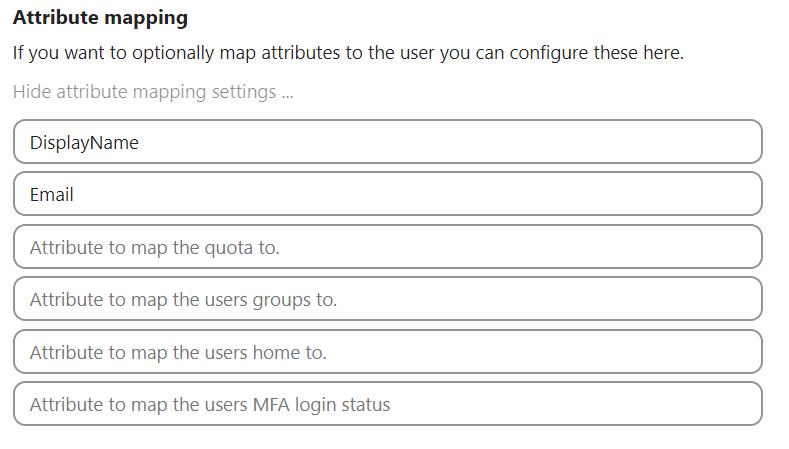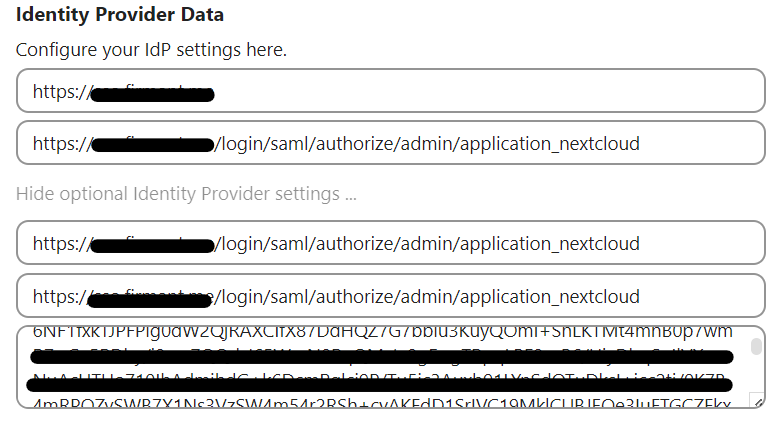Integrating Casdoor with Nextcloud: Bridging Authentication Realms
Background
In the ever-expanding world of cloud applications, making sure everything works seamlessly and securely is key. Recently, I successfully deployed Casdoor, integrated it with Alist, and installed Nextcloud on my server. This journey highlighted the need for a smoother, user-friendly authentication flow across all my services.
Introduction to Casdoor
Casdoor is an open-source authentication and authorization system. It simplifies user management and access control, offering a centralized identity solution. Perfect for those seeking a unified authentication experience.
Introduction to Nextcloud
Nextcloud , a self-hosted productivity platform, lets you store, share, and collaborate on files and documents. It’s a versatile solution for businesses and individuals, providing a secure and private cloud environment.
Why Integrate Casdoor with Nextcloud?
The integration of Casdoor with Nextcloud brings numerous benefits:
Single Sign-On (SSO): Users seamlessly navigate between Casdoor and Nextcloud without logging in multiple times, enhancing the user experience.
Centralized User Management: Casdoor acts as a centralized user management system, ensuring consistent user permissions and roles across all integrated applications, including Nextcloud.
Enhanced Security: Centralizing authentication improves security by eliminating the need for multiple sets of credentials, providing a unified authentication source.
Now, let’s dive into the step-by-step process of integrating Casdoor with Nextcloud.
Step 1: Install Casdoor and Prepare for Integration
Start by installing Casdoor on your server. Follow the official Casdoor installation guide to set up the authentication system.
docker-compose.yaml (for reference only)
1
2
3
4
5
6
7
8
9
10
11version: '3.3'
services:
alist:
restart: always
volumes:
- ./conf:/conf/
network_mode: host
#ports:
# - '8000:8000'
container_name: casdoor
image: 'casbin/casdoor:latest'Create a new organization and fill in the necessary information.
(Optional) Create a new cert and assign it to the organization.
Create a new application, leaving it empty for now. We will return to it after installing Nextcloud.
Step 2: Set Up Nextcloud Using Docker
If you haven’t already, install Nextcloud on your server using Docker. Follow the Nextcloud installation documentation .
docker-compose.yaml (for reference only)
1 | version: '2' |
Step 3: Configure Casdoor
Return to the application created earlier. Fill in ‘Redirect URLs’ and ‘SAML reply URL’:
- Redirect URLs: https://<your domain>/apps/user_saml/saml/metadata
- SAML reply URL: https://<your domain>/apps/user_saml/saml/acs
Refer to the ‘SAML metadata’ section, noting the X509Certificate and SingleSignOnService’s Location.
Save and exit.
Step 4: Integrate Casdoor with Nextcloud
Download and enable the “SSO & SAML authentication“ plugin in Nextcloud.
Refer to the General section:
- Attribute to use as a user ID
- IdP name
Example

Refer to Identity Provider Data, fill in:
- Your Casdoor domain
- SingleSignOnService’s Location
- X509Certificate
Example

Refer to Attribute mapping, fill in as needed.
Example

Step 5: Test the Integration
Open a private tab and enter your Nextcloud URL. You should be redirected to the Casdoor website automatically.
Alert
Use your admin account to grant admin privileges to the Casdoor-authenticated account. Otherwise, you’ll lose access to Nextcloud’s Administration Settings.
- Title: Integrating Casdoor with Nextcloud: Bridging Authentication Realms
- Author: Zhekai Xu
- Created at : 2023-11-15 18:15:00
- Updated at : 2024-02-06 22:49:56
- Link: https://www.firmant.me/2023/11/15/Integrete-Casdoor-with-Nextcloud/
- License: This work is licensed under CC BY-NC-SA 4.0.